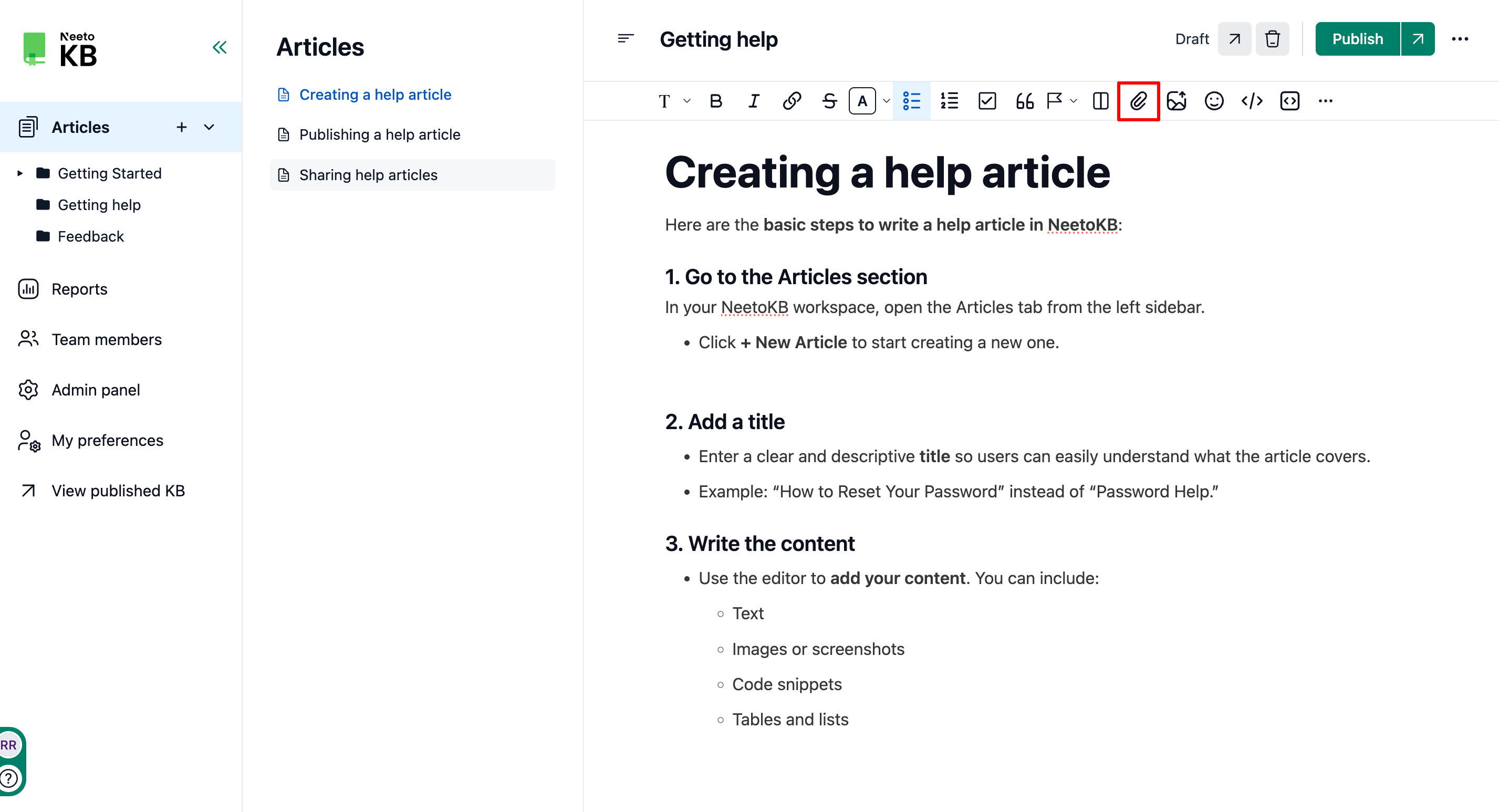Attaching files to your knowledge base articles can offer extra resources or supporting documentation for your users. This enables direct access to relevant files from the article.
Steps to attach files
Click on the Articles tab from the left side pane.
Click on the article where you want to attach the file.
Click the Attachments icon in the formatting toolbar.
Select the file from your computer and click on Open.
Your attached files will appear at the bottom of the page.
Click on the vertical ellipses to download, rename, or delete your file.