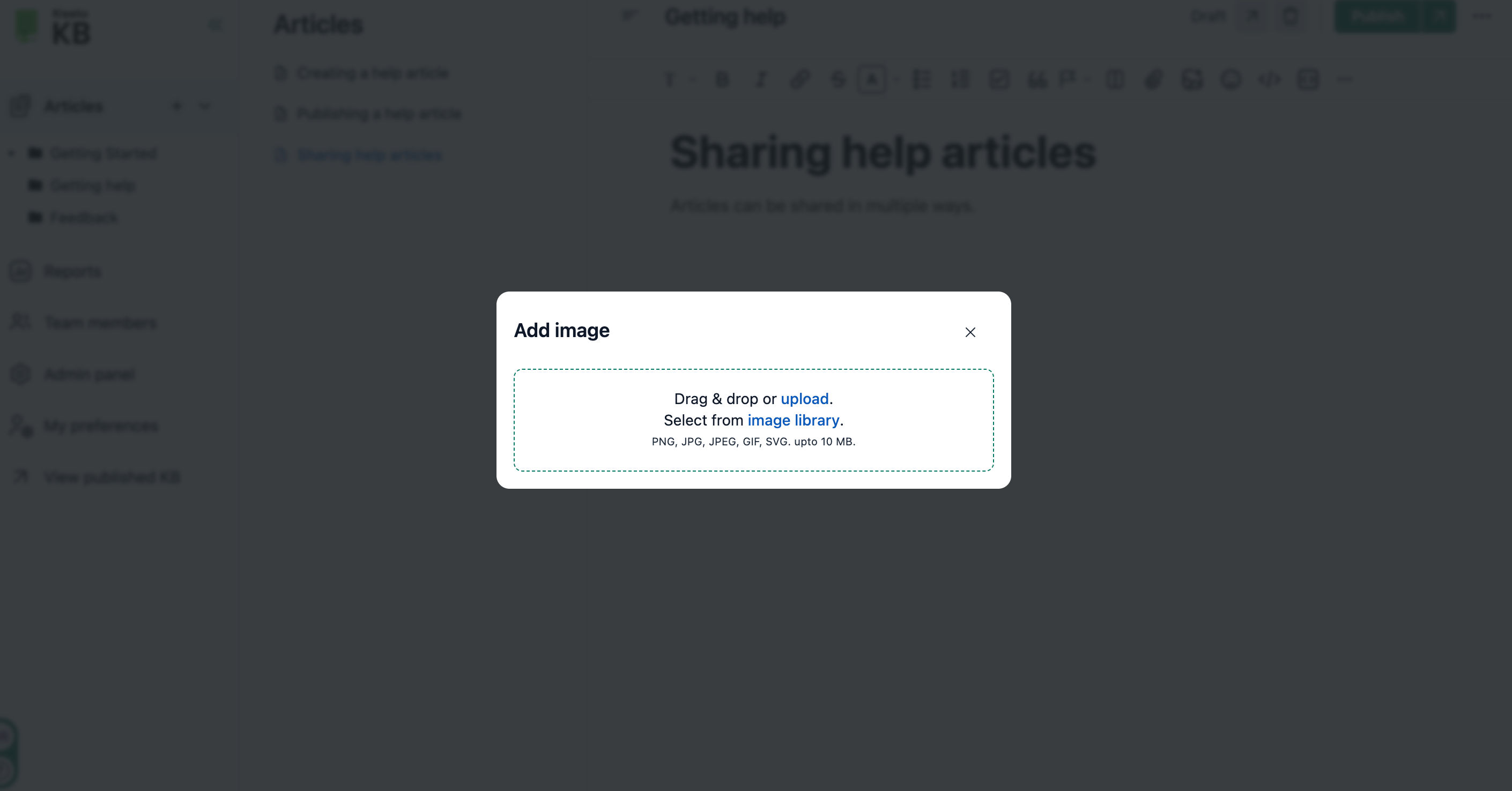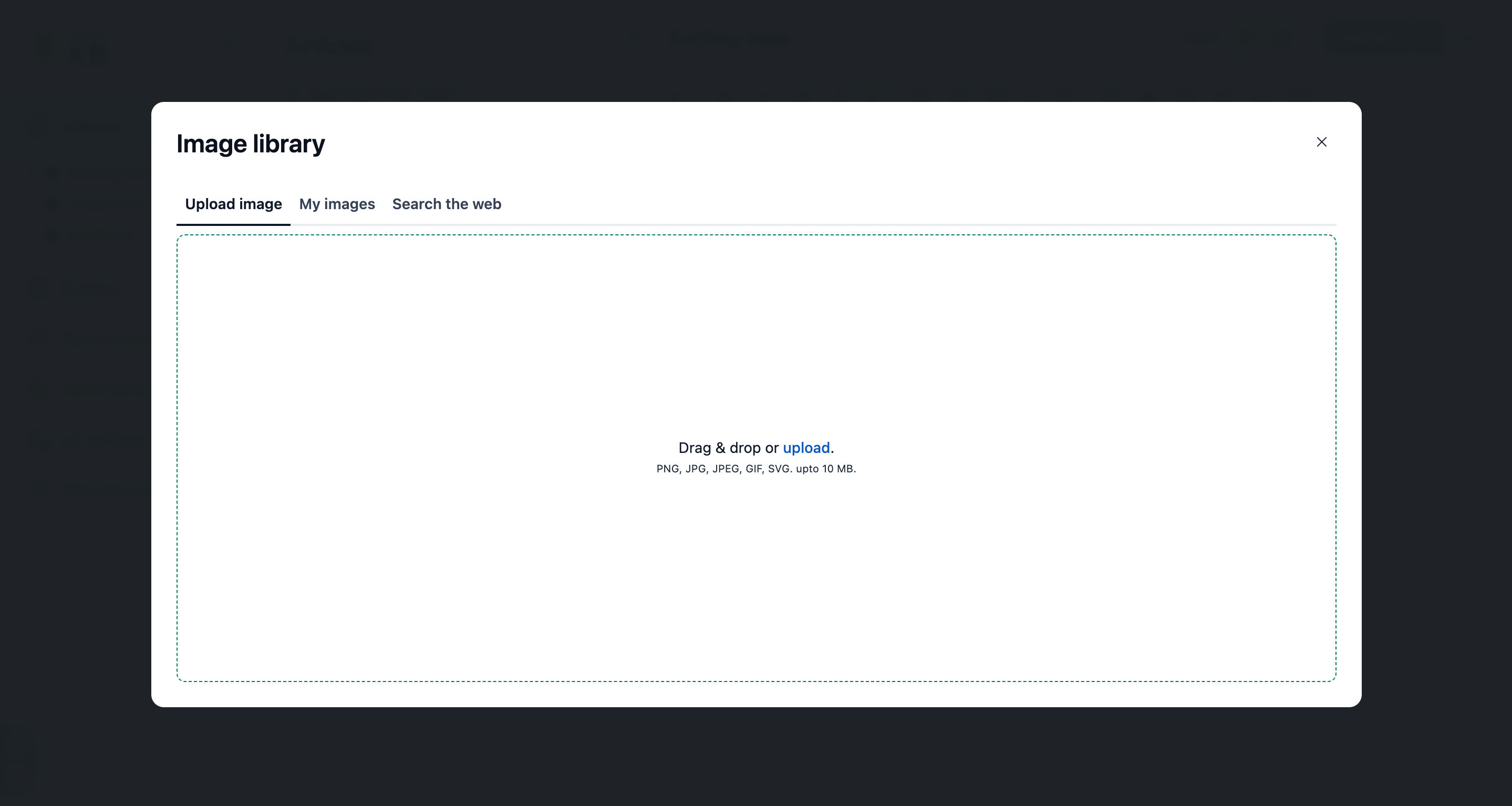Images can enhance the visual appeal and understanding of your knowledge-based articles. Images help illustrate concepts, provide visual examples or showcase instructions.
Click on the article where you wish to add the image.
Click on the Image Upload icon in the formatting toolbar.
-
You will get two options to add an image:
Upload
Image library
Adding an image using the Upload option
Click on the Image Upload option.
Choose the image from your computer and click on Open.
Click the ellipses on the image to align it to the left, right, or center.
Adding an image using the Image library
-
Upload image
The first tab is for uploading an image.Click on upload to add an image.
My images
Has all the images that you have saved from the web.Search the web
You can search images from Unsplash.