Tags are keywords that help organize articles and enhance management. You can create custom tags and attach them, making management easier.
Steps for adding tags
Click on the Articles tab from the left side panel on the NeetoKB homepage.
Open the article if you want to add a tag.
Click on the triple dots in the top-right corner
Click on Configure.
Scroll down and select Tag.
Choose the tag from the drop-down menu to add to the article.
Click Save Changes.

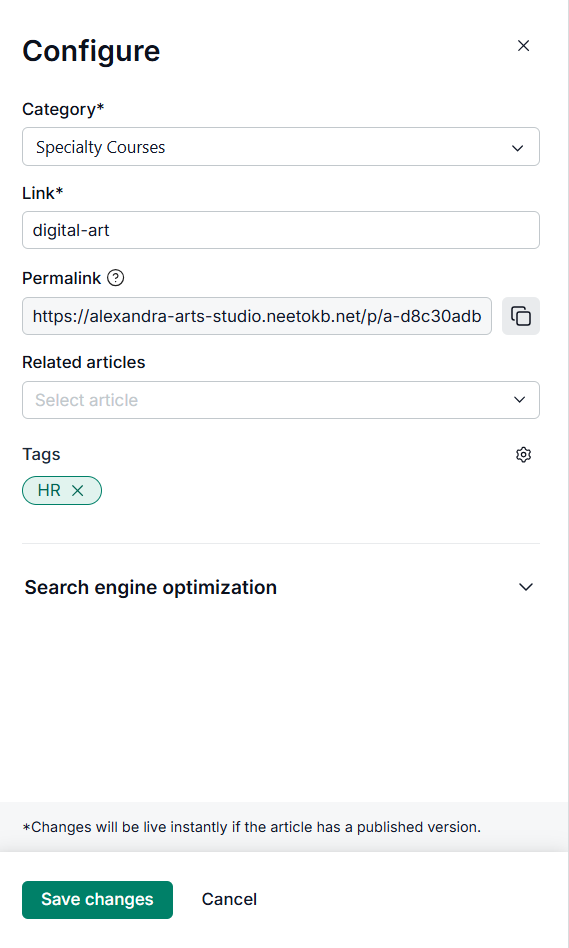.png)