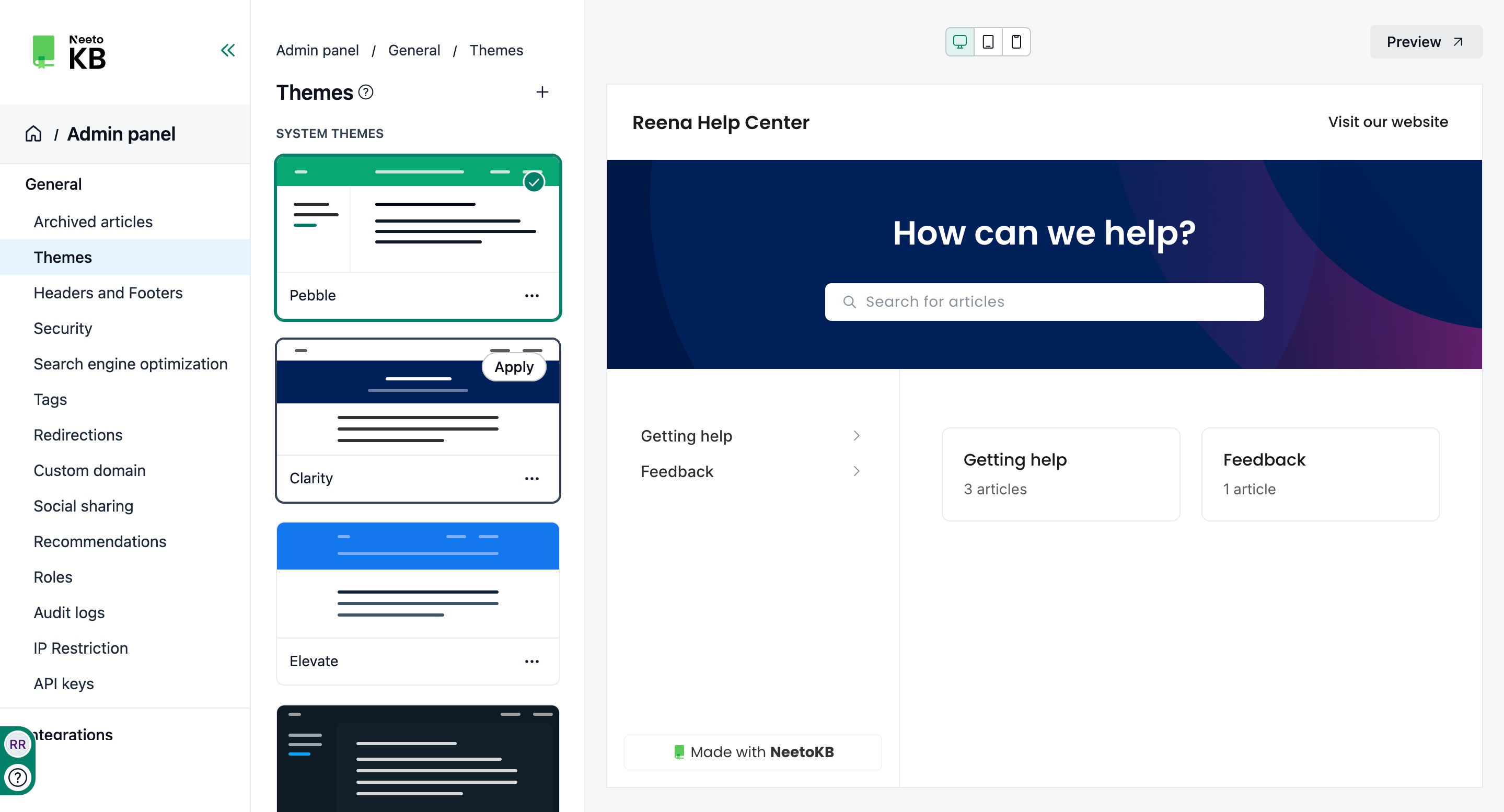Themes play a crucial role in designing and personalizing the appearance of your knowledge base articles. They enable you to maintain a consistent visual style, layout, and color scheme, resulting in a unified and professional look.
Changing theme
From the left-hand sidebar, click on Admin panel.
Click on Themes.
System Themes
All the themes in NeetoKB are available to all organizations under system themes.
Our team will be working on keeping these themes current; hence, these cannot be customized or edited. To edit/customize a system theme, you need to clone it. Once a system theme is cloned, it should be available in Custom Themes.
The following options are supported for system themes:
Clone
Apply
Clone
When a theme is cloned from a system theme, a copy of the custom theme is made, and it will not receive any updates thereafter. Meanwhile, the corresponding system theme will be updated periodically.
Apply
The selected theme will be used to render the Knowledge Base.
Custom Themes
Once cloned, it will appear in this section. Custom themes can be fully tailored. Click on edit and use the customize tab to completely alter the look and feel of the Advanced tab by editing the source code.
The following options are supported for custom themes:
Clone
Edit
Delete
Apply