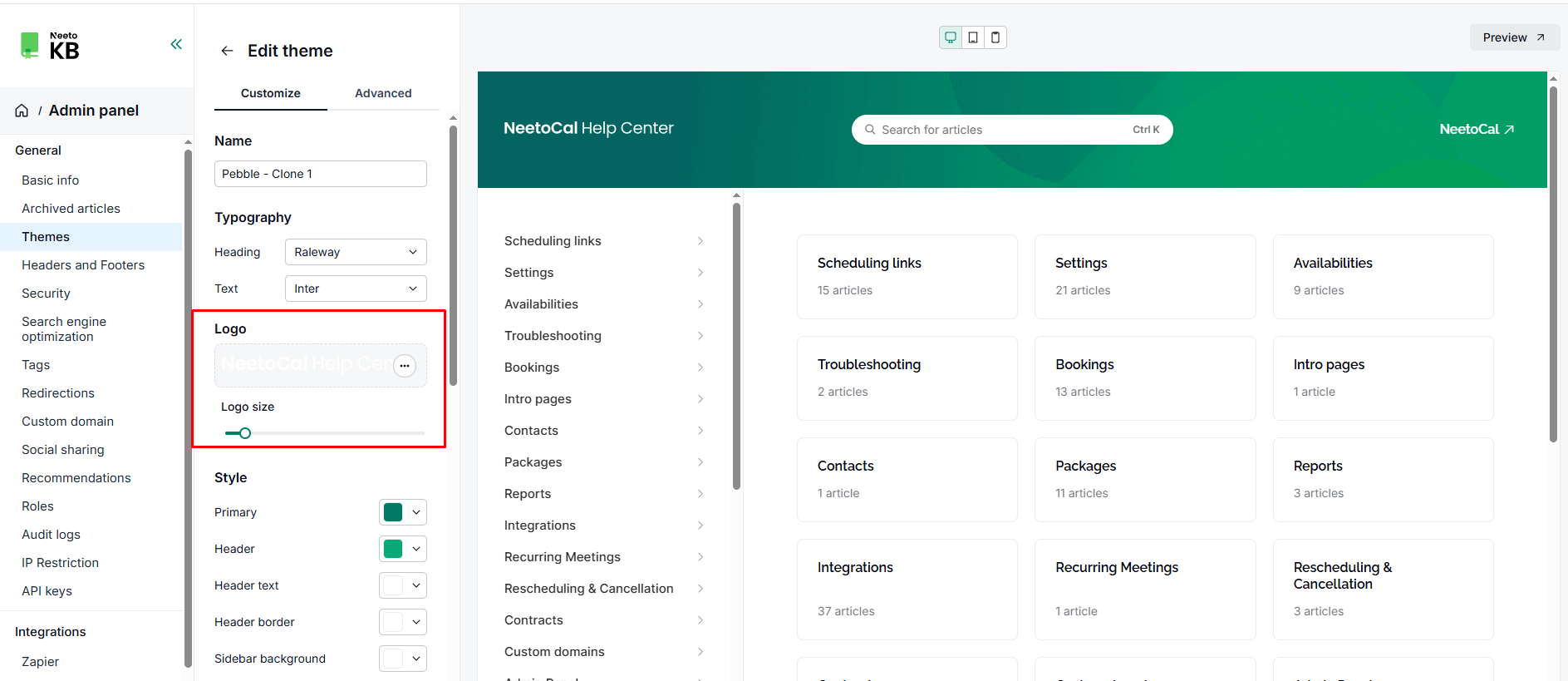NeetoKB enables you to incorporate a custom logo into your knowledge base. Having a custom logo in your knowledge base article contributes to a cohesive brand identity throughout all of your content. This same logo will be used for OG images for link previews.
Steps for adding a custom logo
Go to Admin Panel.
Select Themes.
Click on the three-dot menu.
Click 'Edit' on the desired custom theme.
Scroll down to the logo section.
Select the Browse a File section.
Choose your logo file from your computer.
Click Save Changes.