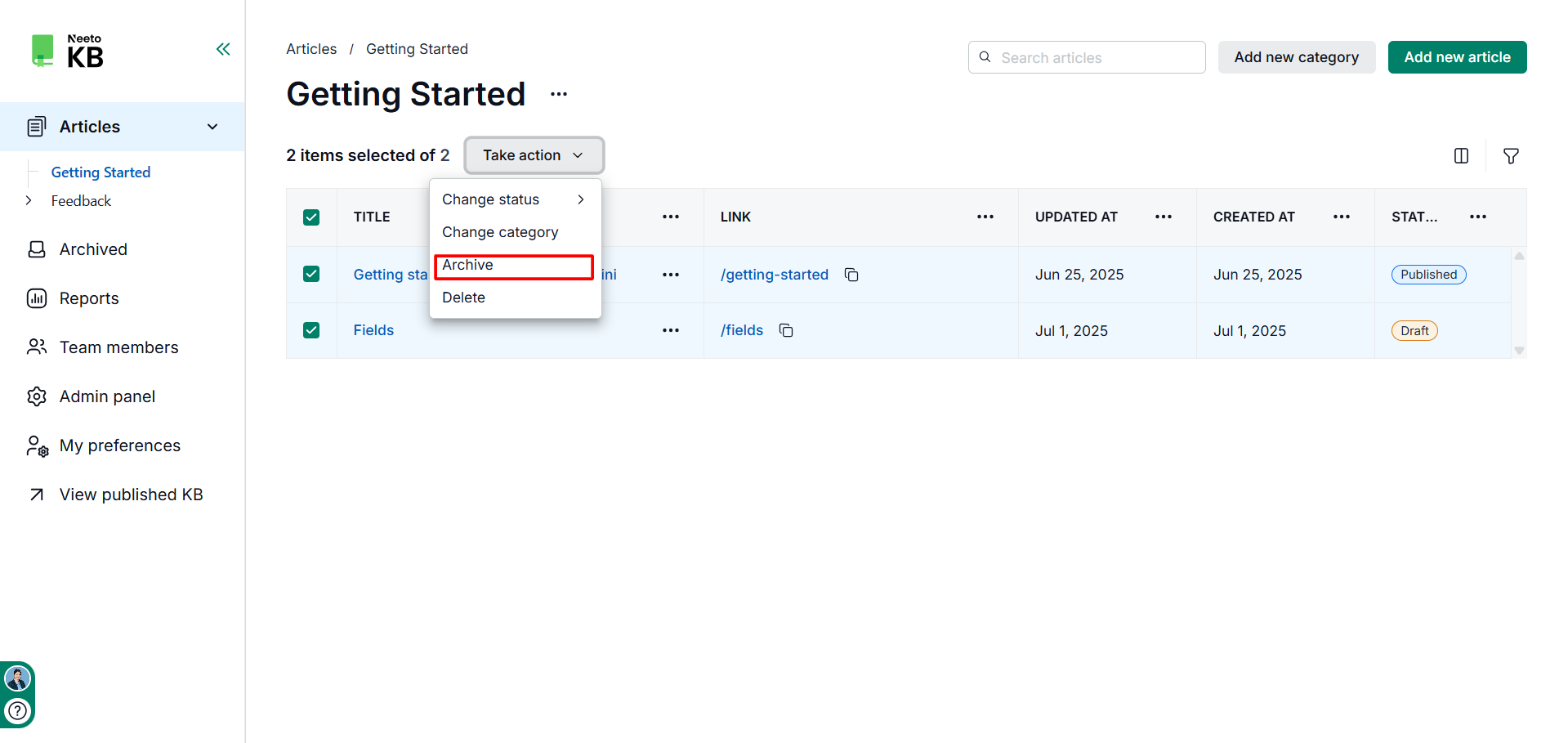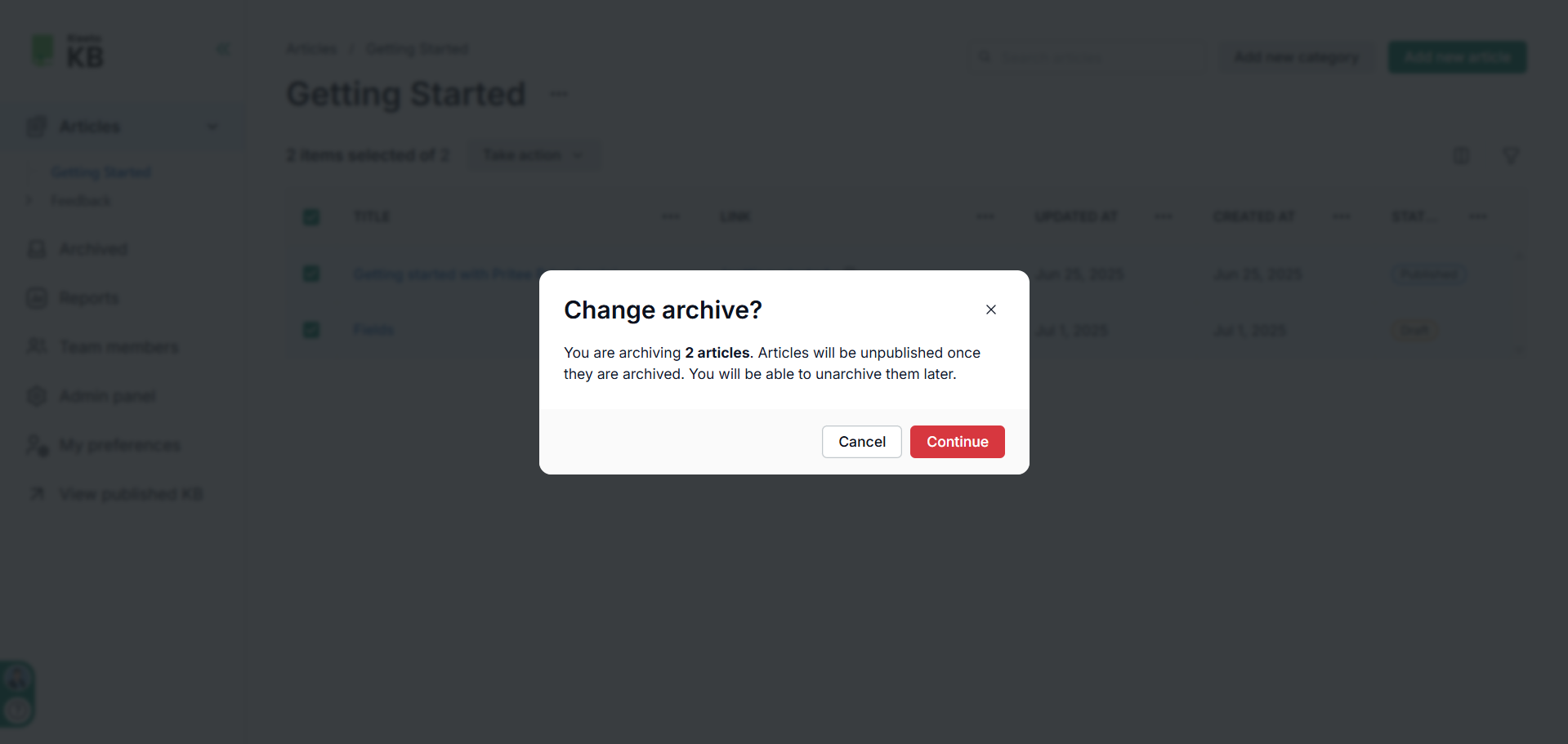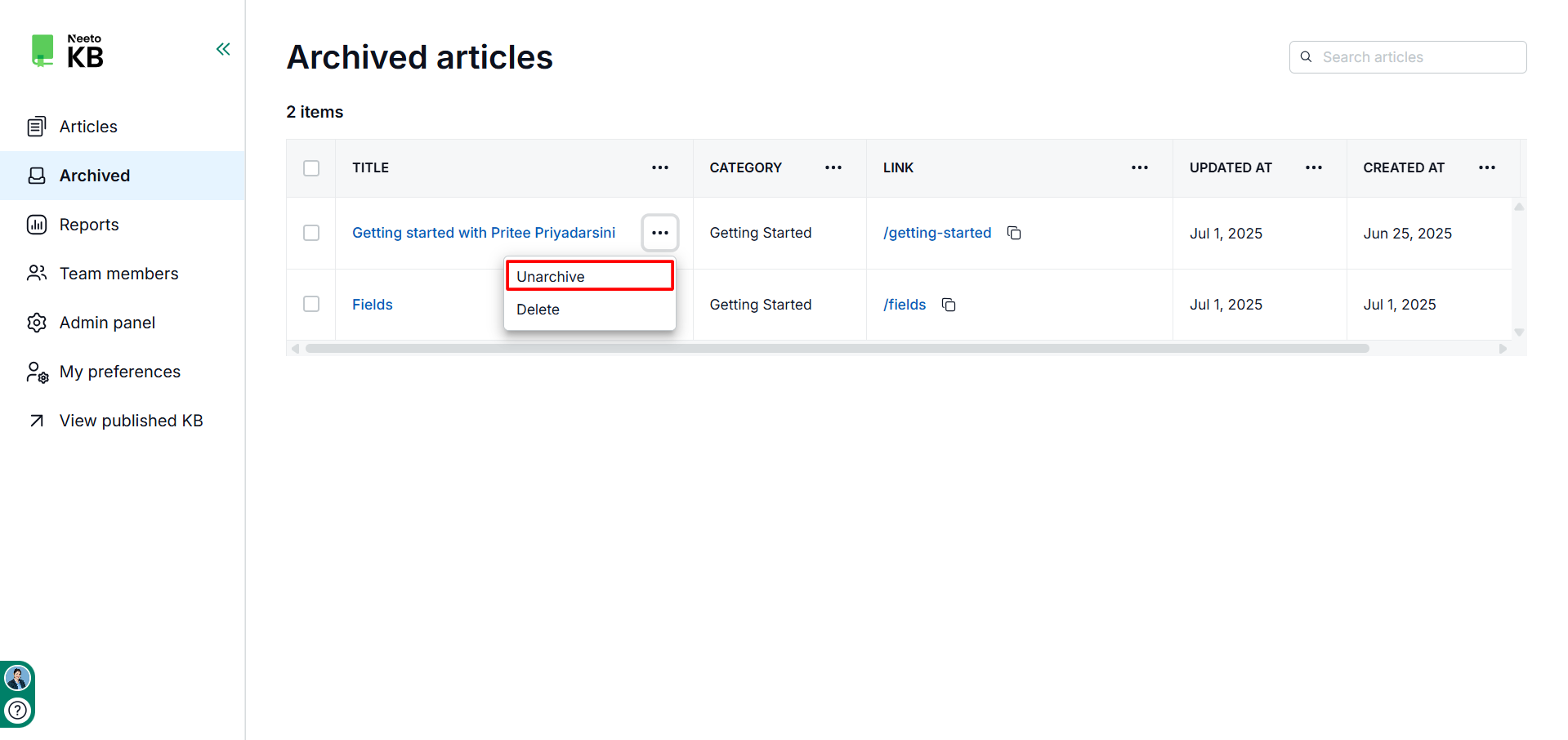Carrying out bulk operations on articles in your knowledge base can save time and enhance your content management process. Bulk operations enable you to update the status of multiple articles at once, such as by publishing or drafting them.
Tasks that can be performed in bulk
Deletion
Click on the Articles tab from the left panel on the NeetoKB homepage.
Click on the checkboxes for the articles on which you want to perform bulk operations.
Click on the Take Action drop-down menu.
Click on Delete.
Changing category
Click on the Articles tab from the left panel on the NeetoKB homepage.
Click on the checkboxes for the articles on which you want to perform bulk operations.
Click on the Take Action dropdown menu.
Click on Change Category.
Select the category you want to move the articles to.
Click on Save.
Changing status
Click on the Articles tab from the left panel on the NeetoKB homepage.
Select the checkboxes for the articles on which you want to perform bulk operations.
Click on the Take Action drop-down menu.
Click on Change Status.
-
Choose Draft or Publish.
-
Click on Continue.
Archive/ Unarchive
Click on the Articles tab from the left panel on the NeetoKB homepage.
Select the checkboxes for the articles on which you want to perform bulk operations.
Click on the Take Action drop-down menu.
-
Click on Archive to archive an article, and Unarchive to remove it from the archived state.
-
Click on Continue.

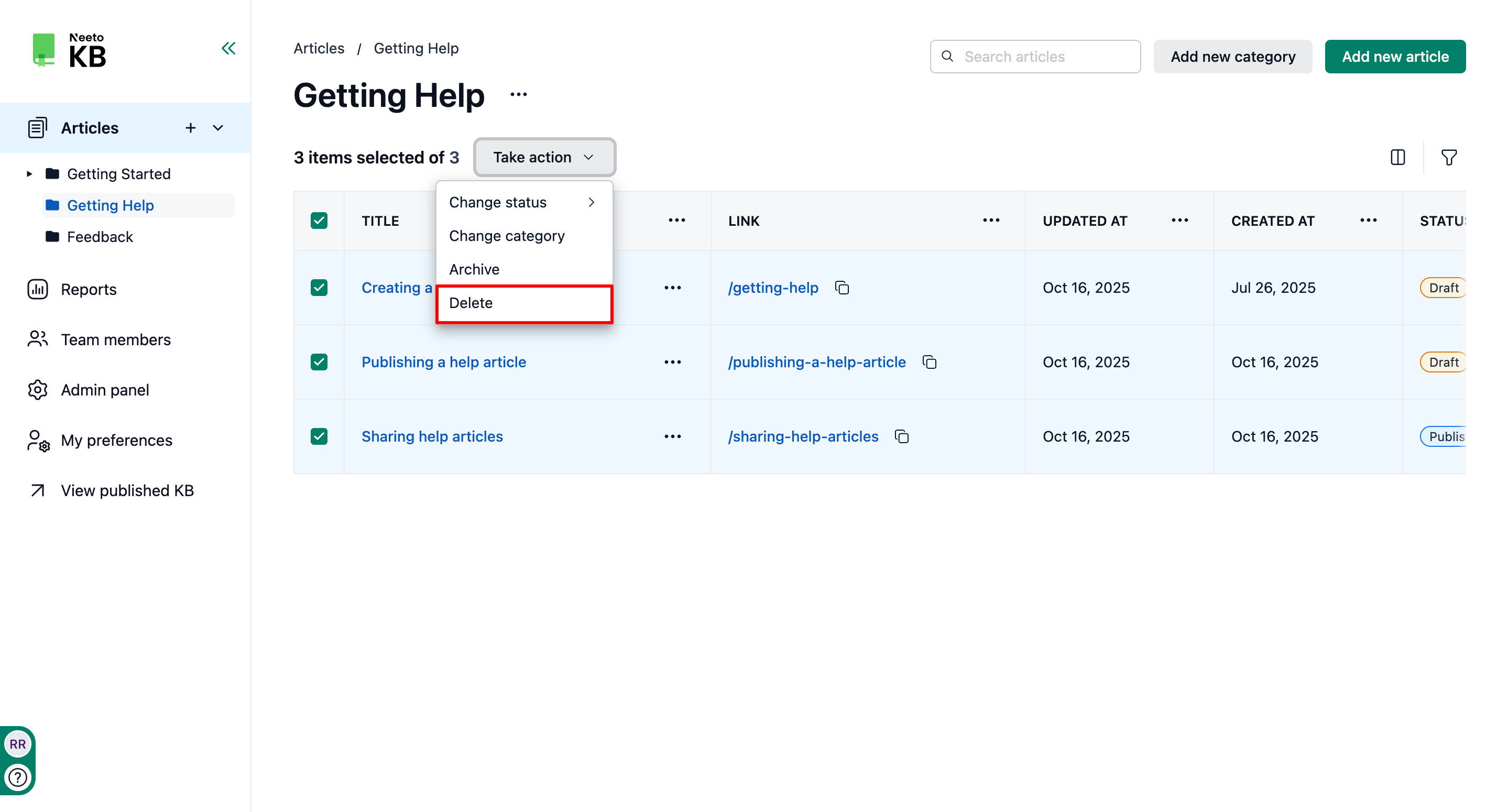
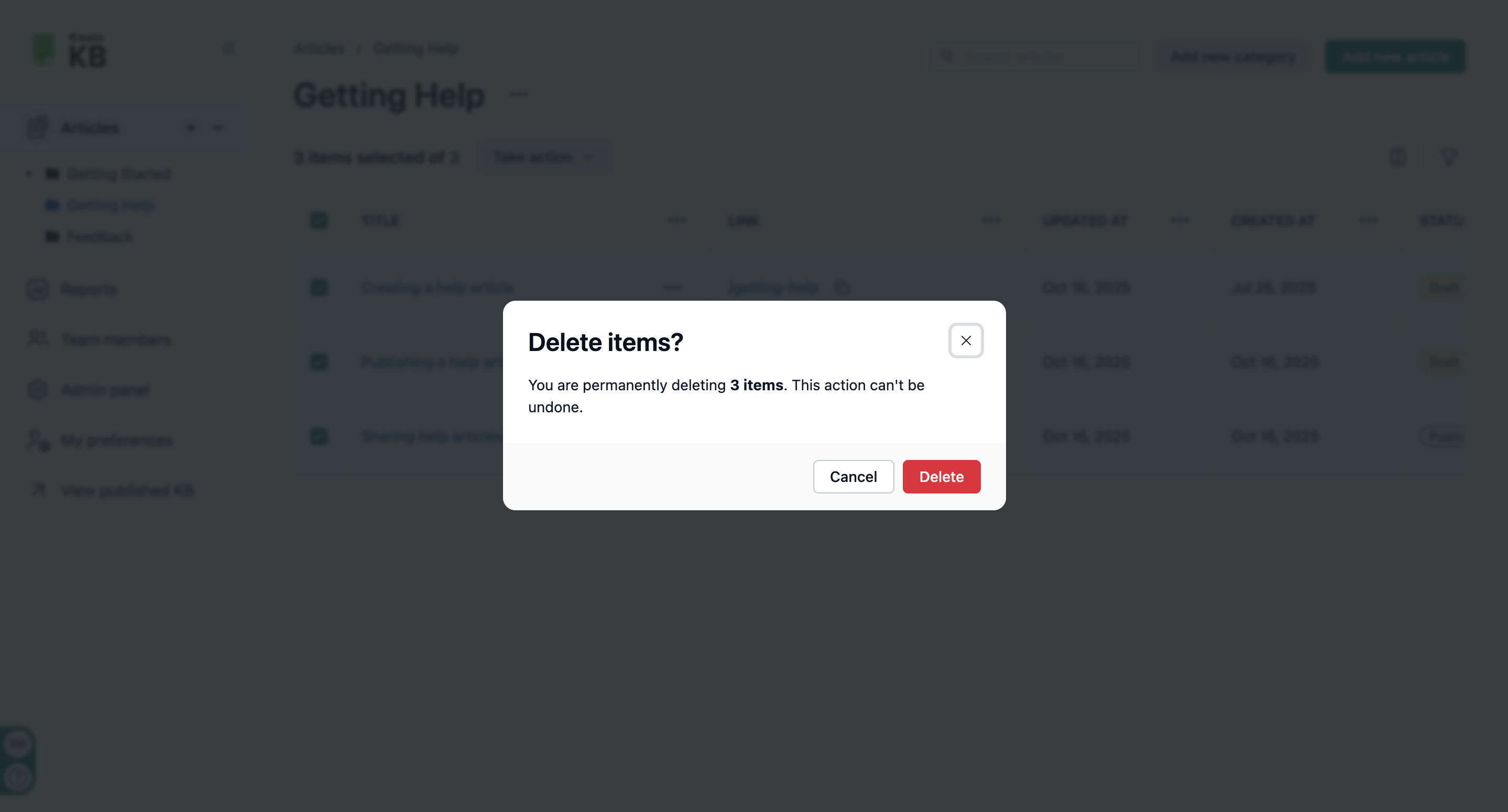
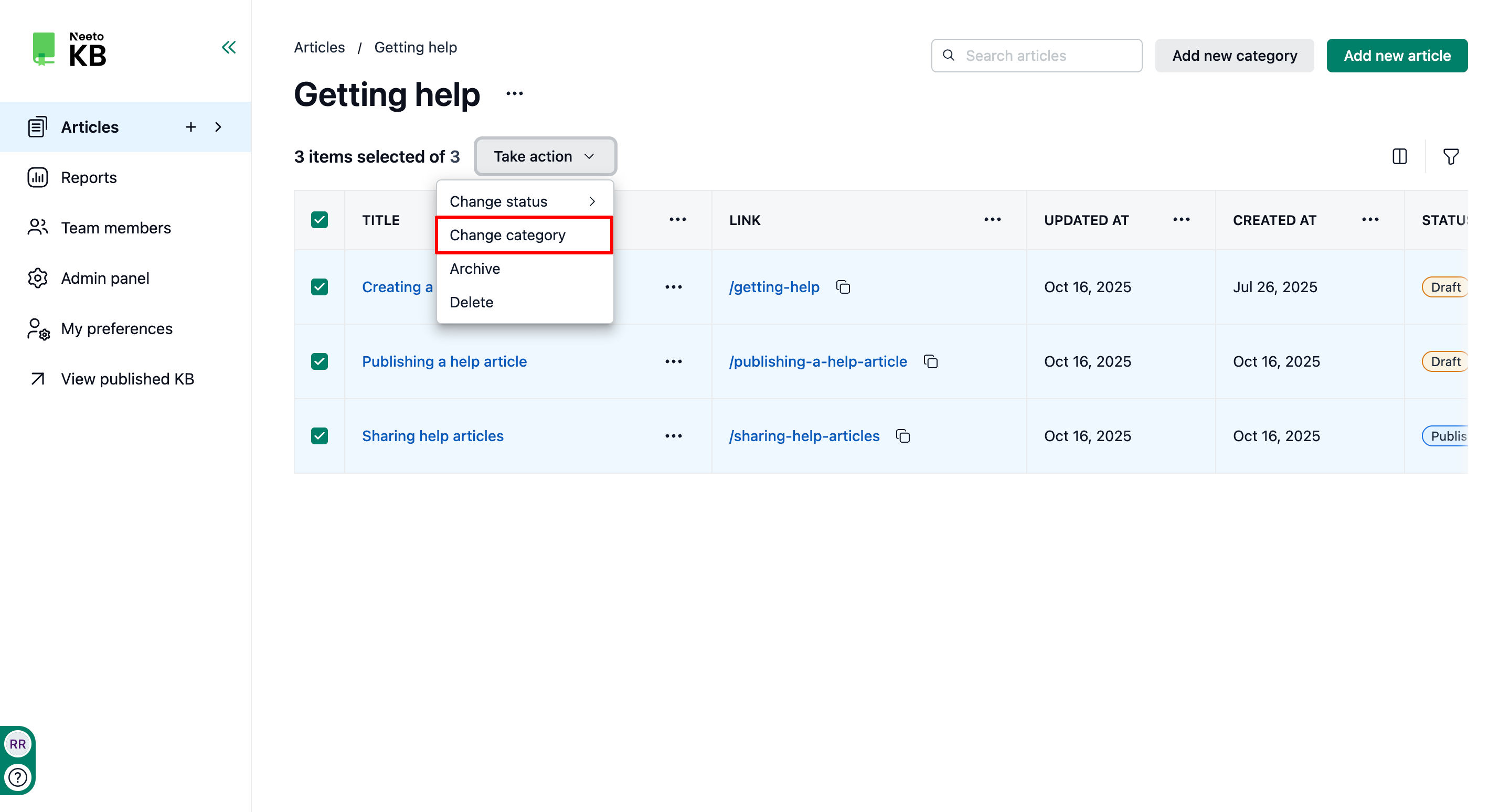
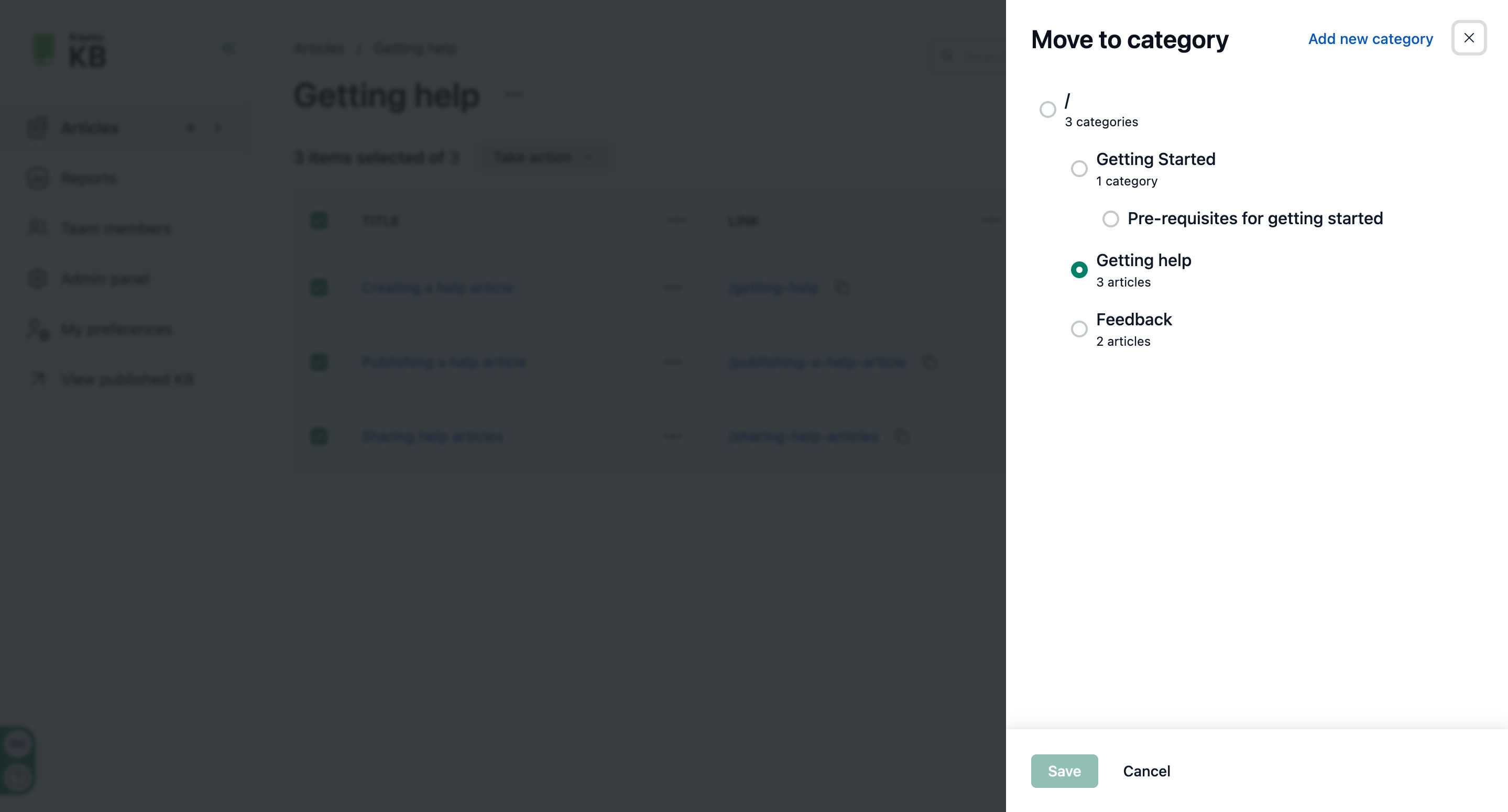
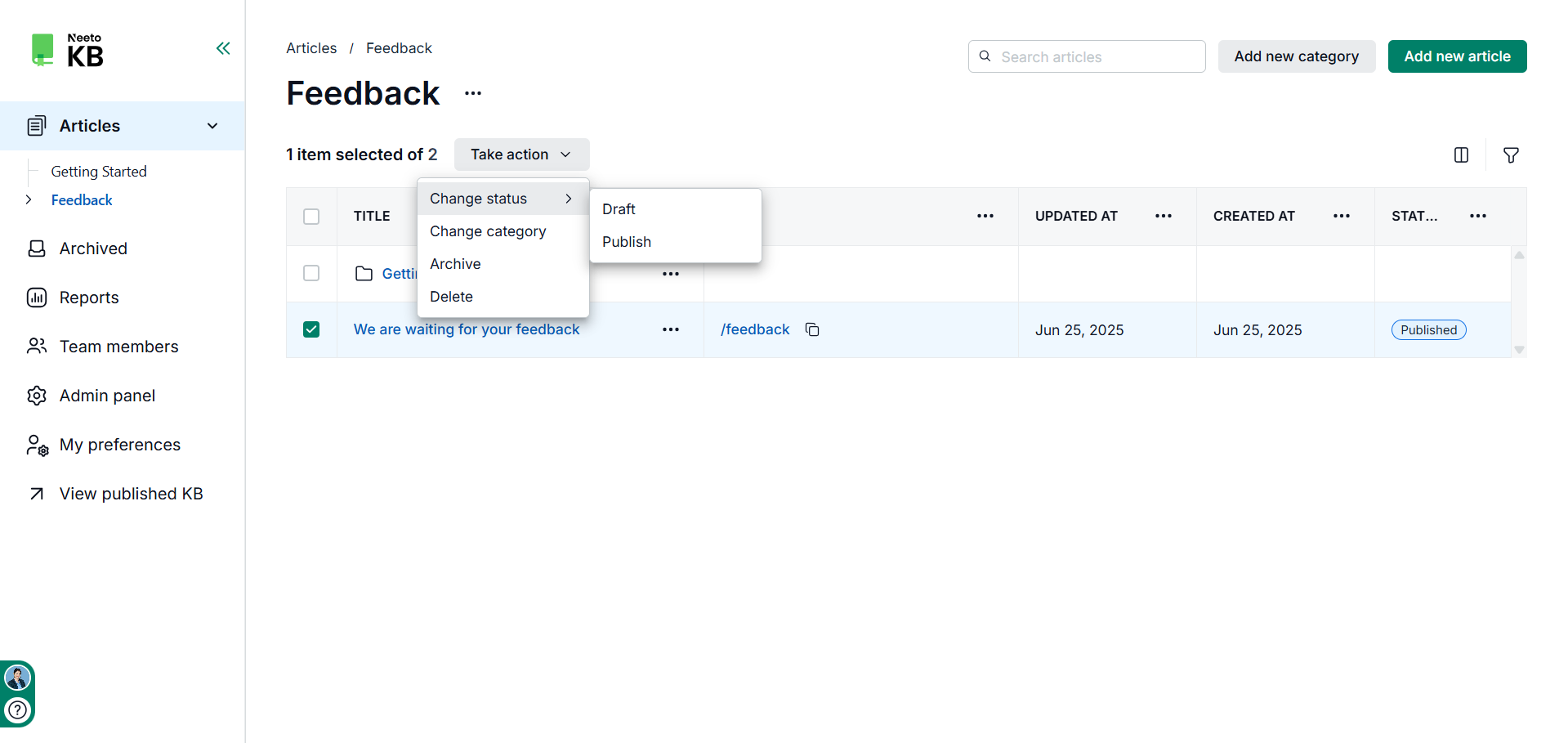
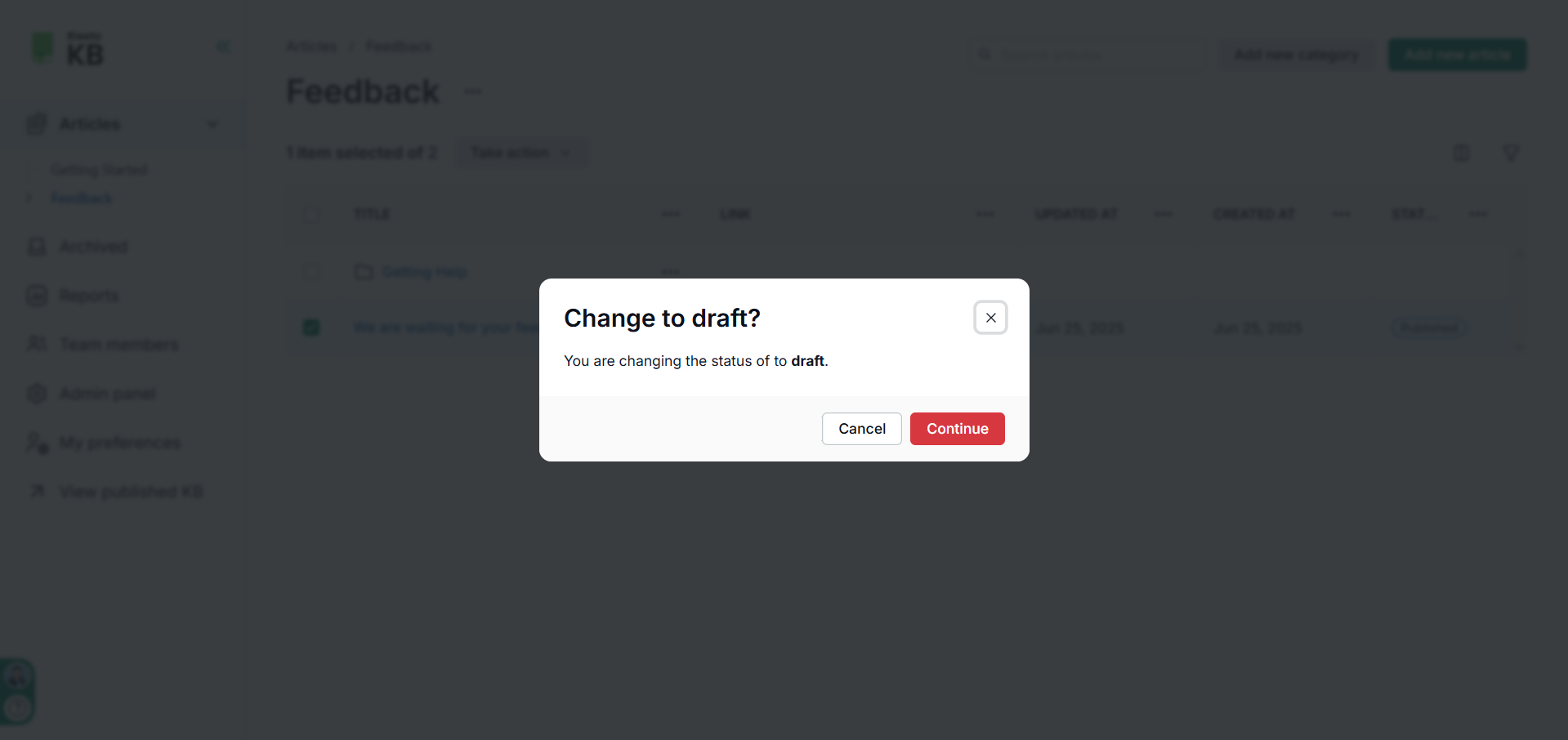.png)