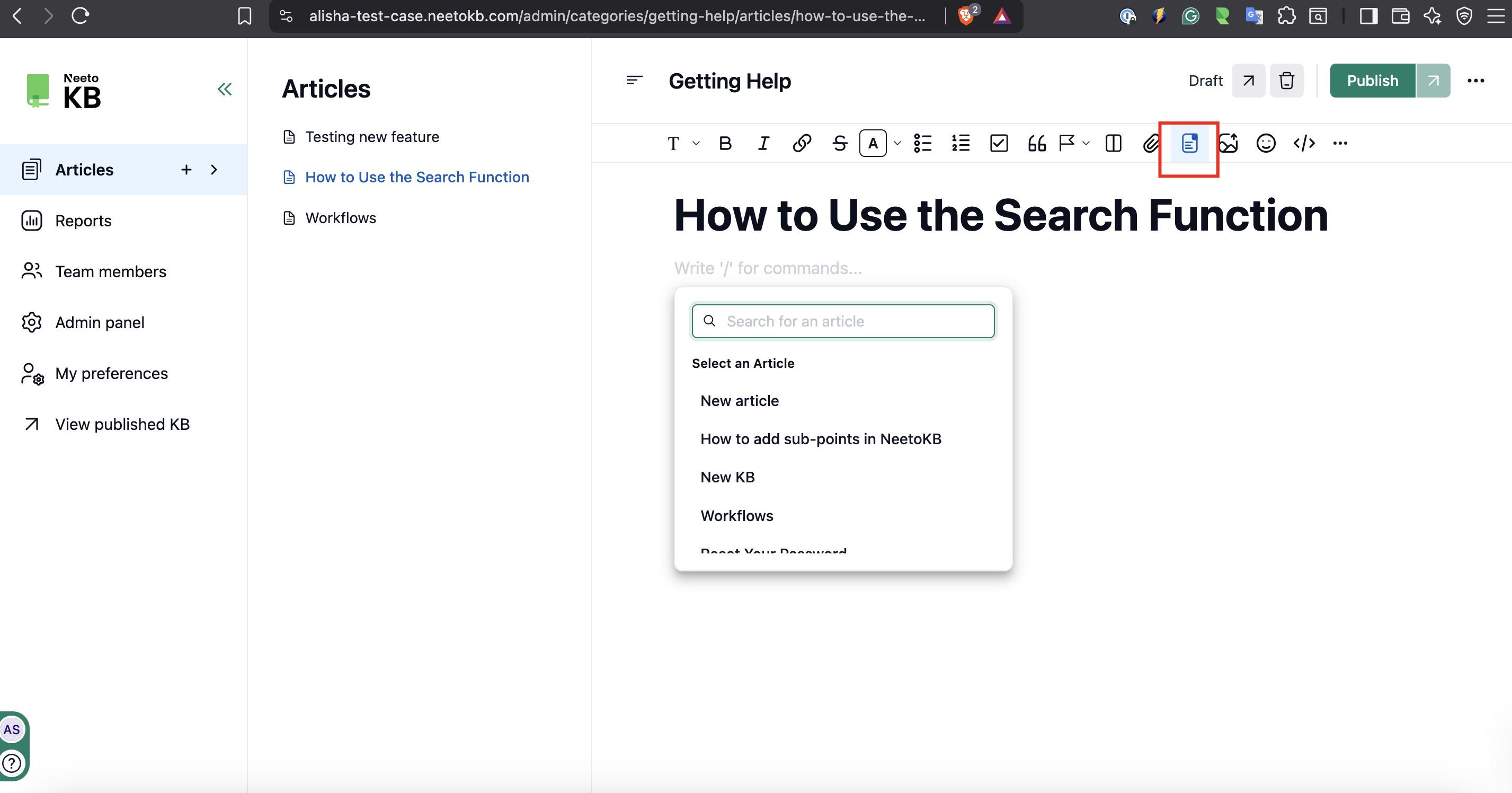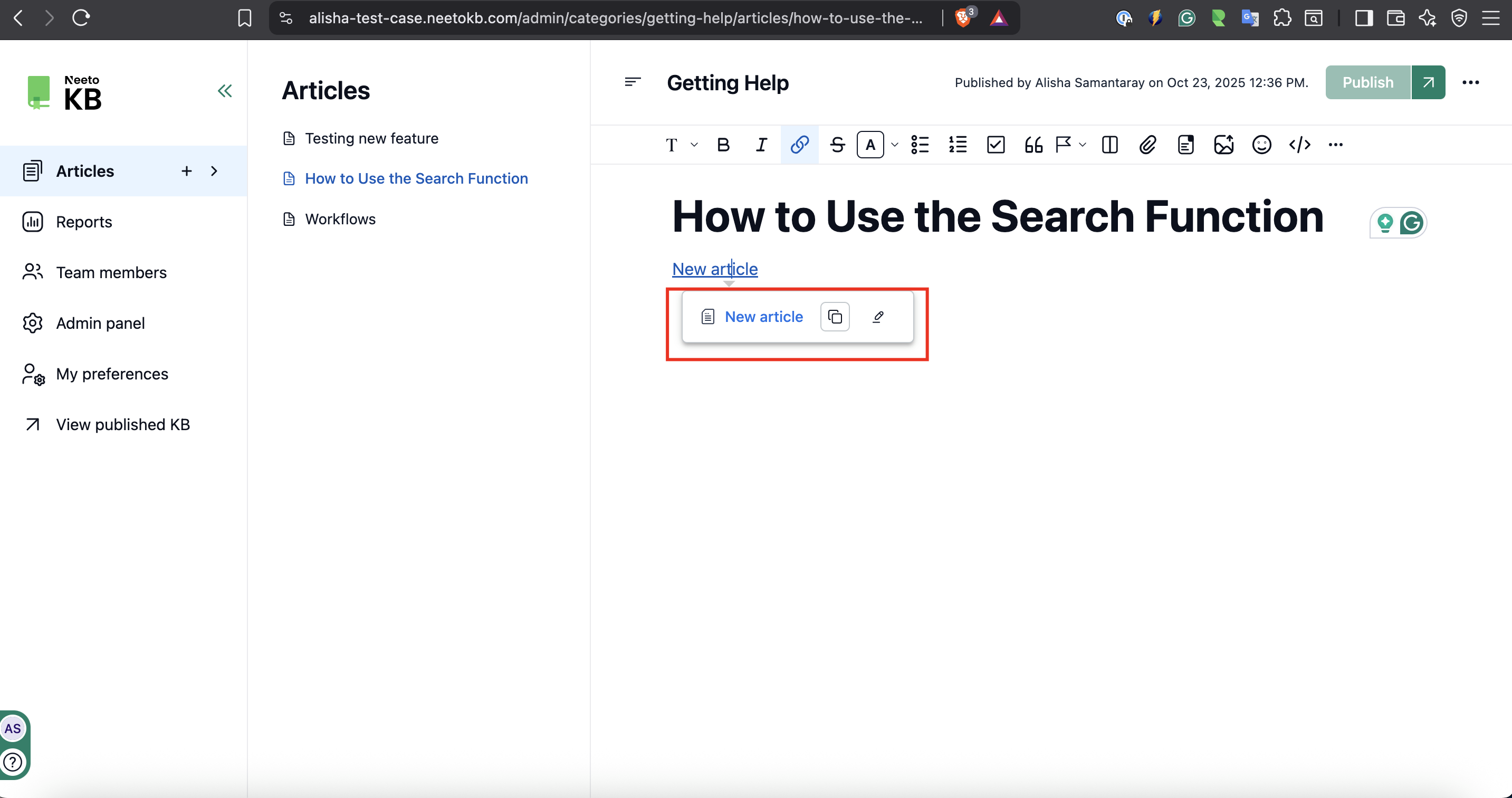This feature allows you to connect one article to another within your knowledge base. This helps readers easily move between related topics and find additional information without searching separately.
Open the article where you want to add a link.
In the toolbar, click on the Link to NeetoKB article icon.
A pop-up will appear showing all the existing article titles.
Use the search bar to find the article you want to link.
Click on the article title to insert the link into your content.
Click on Publish to save the article.
Edit or copy a linked article
Hover over a linked article to view a small pop-up.
The pop-up will show the article title, a Copy button, and an Edit button.
Click on Edit to change the linked text or update it with another article.
Once edited, Publish the article to save your changes.